You will need a computer at home in order to complete this class (sorry, iPads or other tablets won’t work). If you do not have a computer, please contact Prof Stein as soon as possible.
Below are instructions on how to set up the development environment we will be using depending on the operating system of your computer. If you do not know which operating system your computer is using, also contact Prof Stein.
The main things we are installing are:
- Visual Studio Code (VS Code) which is our code editor
- NVM and Node
- Git

Windows
The most common OS. If you don’t have an Apple device or a Chromebook, this is it.

macOS
Apple laptops and desktops.
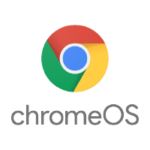
Chrome OS
You will have this if you have a Chromebook.

Linux
Used by most servers and few people. You probably have experience with installing software.
Overall Process
How to Set up You Home Dev Environment
This is an overview of the process for setting up a dev environment on your personal computer. Above are versions of this that you should use depending on your operating system. This is a generic version we can talk about in class.

Total Time Needed :
2
Hours
30
Minutes