Unlike Blackboard, enrollment is not auto-populated, and is managed by you, giving you more freedom to do things like, for example, add a student who is having temporary CUNYFirst/Bb log-in issues.
This post explains our recommended approach for how to get your students into your Course Profile. When you add students to your course profile, they are also added to your course site.
We recommend a two-pronged approach to adding students to your course:
- Prong 1: Send students instructions for how to add themselves to your class.
- Prong 2: Create an OpenLab course invitation that generates an automatic email to them.
Instructions for these two prongs are below.
Prong 1: Sending instructions for students to add themselves:
- Make sure your course profile is (temporarily) set to Public
[Course Profile] > Settings > Privacy Settings > Public > Save. - Post a message in Blackboard or CUNYFirst letting your students know how to find you
In Blackboard (or CUNYFirst > Faculty Center > Class Roster > Notify All Students), send a group message to your class, at whatever email they use, with a version of the instructions below.
“Hi Class,
“This semester, I am teaching this course on the BMCC OpenLab, though I will still use our Blackboard page for the grade center. Here is how you find the course:
“First, sign in to the OpenLab (using your BMCC email address only) at https://openlab.bmcc.cuny.edu/blog/help/how-to-sign-up-and-log-in-to-bmcc-openlab-students-staff-faculty/
“Then join our course by clicking “Join” under the square picture at [link to your course profile]
“Finally, click Visit Course Site to access the syllabus and other class materials.”
Prong 2: Generating the automatic invite: - Invite students to join your course
For students who already have OpenLab accounts:
[Course Profile] > Membership > Invite New Members > Invite OpenLab Members to Course > search for existing OpenLab members to invite by typing in part of their name or BMCC email handle > Send Invites.
For students who have never logged in to the OpenLab before (most of your students, probably):
Scroll down to Invite new members by email > Invite New Members to this Community > paste in BMCC email addresses > Send Invites.
*You must know their BMCC email addresses to do this! Invites to a non-BMCC email address will vanish into the ether.
*Invites to a BMCC email address will invite the person to join both the OpenLab and your course.
*You can email them via Bb or CUNYFirst to ask what their BMCC email handle is, or ask during a synchronous meeting.
*You can also copy the BMCC emails that CUNYFirst does show you, in Class Roster > Notify All Students).
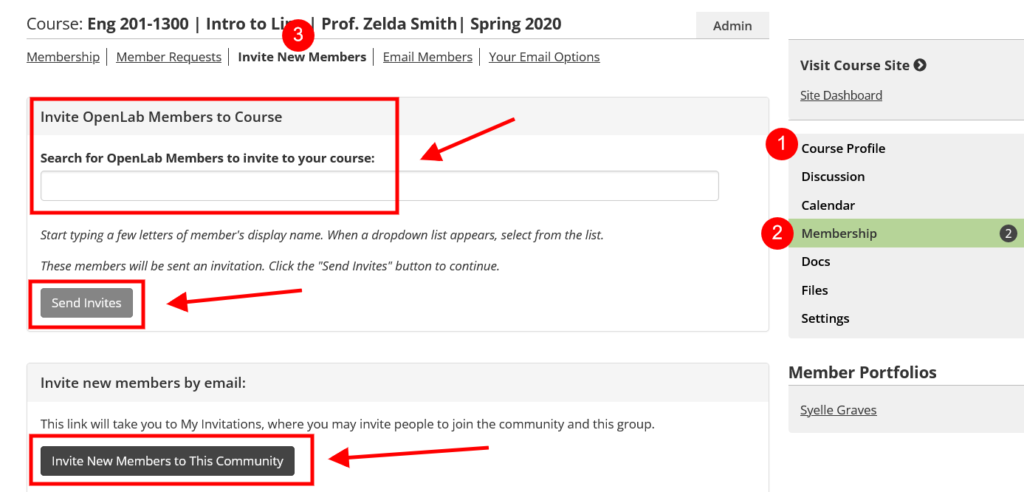
- Once all students are in, change your course profile back to private
Once all your students are in, go to [Course Profile] > Settings > Privacy Settings > Private > Save).
*This prevents students in other sections of yours or of other instructors from joining your course by accident.
*You can do this around the second week of the semester.
*Any new or stray students after that can request membership and be manually approved by you.
