Many faculty, even those using another platform for the majority of the course, choose to use Blackboard’s Grade Center to track student grades. Some types of work on Blackboard, including tests, surveys, assignments, graded discussion forums, graded blog and journal entries, and graded wiki submissions, automatically appear in columns the Grade Center. You can also add columns manually. The Grade Center also allows you to calculate final grades, drop the lowest grade(s), and assign extra credit.
Students can view their own Grade Center grades using the “My Grades” tool. You can configure the way that students view their grades, including which grades they are able to view.
Get Started with the Grade Center
Navigate the Grade Center
An overview of how to navigate the Grade Center and the main functions of the Grade Center.
Review Student Work
The “Needs Grading” page allows you to easily access ungraded assignments and tests.
Assign Grades
Grades are automatically assigned for tests that do not have questions that require manual grading. For other Grade Center items, you will need to manually assign a grade.
Do More with the Grade Center
Organize the Grade Center
Change your view of the Grade Center by rearranging the columns.
Assign Extra Credit
Describes three methods for assigning extra credit in Blackboard.
Create Grade Categories
How to use categories, such as “quiz” or “homework,” to group and organize Grade Center data.
Calculate Grades
You can create “calculated columns” that combine data from multiple columns to display weighted or final grades.
Drop the Lowest Grade
Describes how to a grade in Blackboard (e.g., the lowest test score). you will first need to set up Grade Center categories and then created a calculated column.
Grade with Rubrics
Describes how to create a rubric within Blackboard and apply it to student work.
Upload and Download Grades
You can work with grades in a spreadsheet, but this must be done very carefully in order to keep the spreadsheet in sync with the Blackboard Grade Center. We recommend working with E-Learning if you intend to use this option. To start, you should first download the Grade Center, then work with the data in your spreadsheet, then upload the data.