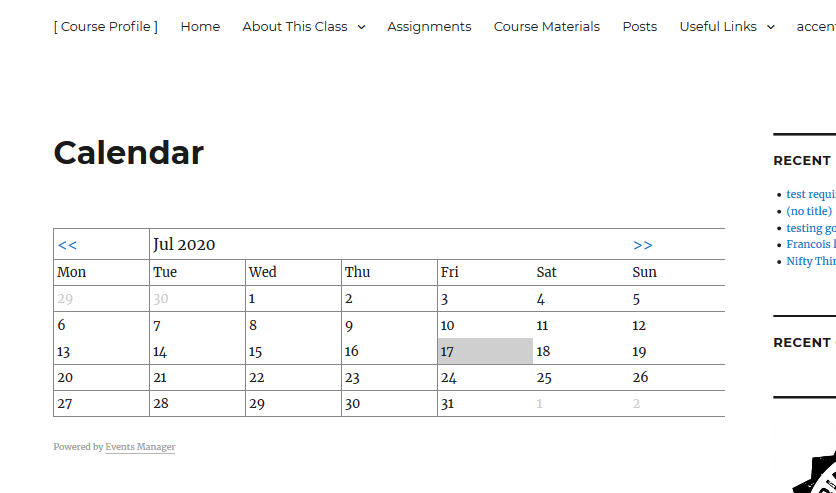1) dashboard > plugins > events manager > activate.
2) dashboard > events > settings > pages > event list/archives > [Display calendar in events page? choose yes] > save changes.
3) dashboard > pages > events > quick edit > [change title to “calendar”] (optional, but oh-so-awesome, idea from one of Gina’s sites).
4) dashboard > appearance > menus > pages > calendar > add to menu > save menu.
5) dashboard > events > add new > [type info, choose date, check “all day”] > publish > [ignore red error message, and click publish again.] Rinse and repeat for all class calendar items.
6) Fix date display settings in dashboard > events > settings > formatting > date/time > change d/m/y to m/d/y (optional, but nice, b/c the default is European date format. This is thanks to Jen L.)
7) Behold your shiny new calendar: