What is Adobe After Effects
After Effects is part of the Adobe Creative Suite (like Animate, Photoshop, Illustrator, InDesign , Premiere etc.) It is often cited as the industry standard for Motion Graphics (a term which encompasses a wide variety of projects, but where typography usually plays a central role). While After Effects is very versatile and could also be used for character animation, we will focus on its typography and more abstract shapes and effects in this course.
Interface
The After Effects Interface can be setup differently for different usage. The preferred workspace for text driven Motion Graphics is “Text” (go to Windows > Workspaces > Text).
The most important windows when animating are:
- The Project Panel is where the compositions you create are listed (they can be grouped inside subfolders)
- The Timeline is where you control action through time. It is composed of layers
- The Composition Window is where you’ll place and adjust your visual elements
- The Character and Paragraph Panelsare where you can set the size, font, color etc. of your text
- The Effects Panel is where you can find/add effects to your layers
- The Tool Palette is where you’ll find tools to create and edit visual elements. The properties to the right of the palette will change according to the activated tool. While you can import files from Photoshop and Illustrator into Animate you can also build all your content directly in the software.

You may want to adjust some of these elements before moving forward. You can save these adjustments by going to Window > Workspaces > New Workspace.
Key concepts
After Effects can be broken down into 6 main concepts:
- Compositions:You can think of Compositions as “scenes”. Each composition has its own Timeline. All compositions in a project can be accessed through the Project Panel.
- Layers: Each new shape or text you create is placed on a separate layer. Each layer has its own Timeline.
- Animation: Animation properties (such as scale, rotation, position etc.) can be found on each layer of the Timeline by toggling the little arrow to the left of the layer’s name. Each time one of these properties is changed, a new Keyframe is created on that layer’s Timeline.
- Effects: After Effects includes effects (such as Fractal Noise, Color matting, Channels etc.) They can be found in the Effects Panel, applied to layers and combined to dramatically change the look of a layer.
- 3D: While individual layers are 2D, they occupy a 3Dimensional space: Each layer in the Composition are positioned along the x (horizontal), y (vertical) AND z (depth) axis. You can use the camera to reveal the 3dimensional aspect of your composition.
- Rendering: We must render our projects to share them with the world (i.e: exporting to Quicktime).
Creating a New Composition
To create a new HD video Composition:
- Go to Composition > New (or Command + N)
- Set the Preset dropdown to HDTV 1080 29.97 (unlike traditional character animation, the standard frame rate for motion graphics is 29.97).
- You can set the approximate duration of your animation in the Duration box (although you can also always add/remove frames later).
- Set the background color by clicking on the color swatch at the bottom of the Window.
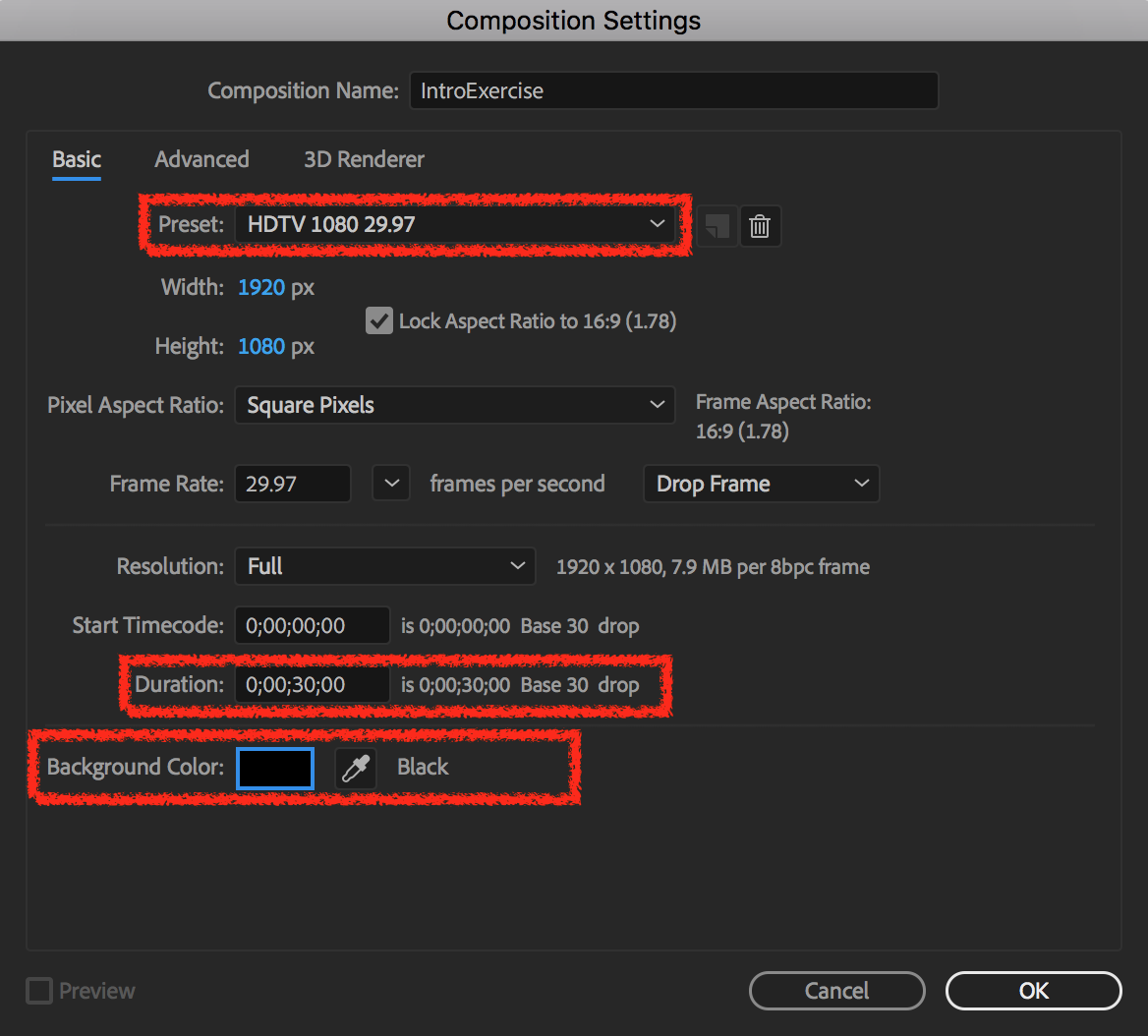
Before going any further, save your project:
- Go to File > Save As and give your file an appropriate name and location.