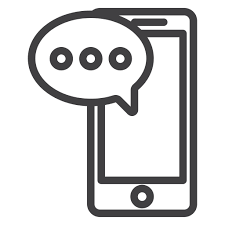To submit your Final Project post, follow the steps below.
1. Scroll up to the black strip at the top of the screen and click the black “plus” sign inside the white circle. It is located to the right of the course title.
2. In the box that reads “Add title,” type in the title of your Final Project.
3. Add your Final Project as a pdf file.
4. Navigate to the right side of the screen and choose the Post Category “Final Project.” Never choose anything in the box that reads “Category Sticky.” Leave that box as it is. It will say “Select a category.” Leave it like that. Click for screenshot.
5. To add media, click the “add media“ button in between the title box and the text box. Do not add the image directly to the media library. To get the image to show in the tile preview, go to “featured image > add featured image, in the lower right-hand side.” Click for screenshot.
6. Publish the post by clicking the blue button on the right.
7. Please leave a thoughtful reply to the post of one other classmate. Remember that your comments to others should be at least 75 words in order to receive full credit.
Please try not to repeat what others have already said.