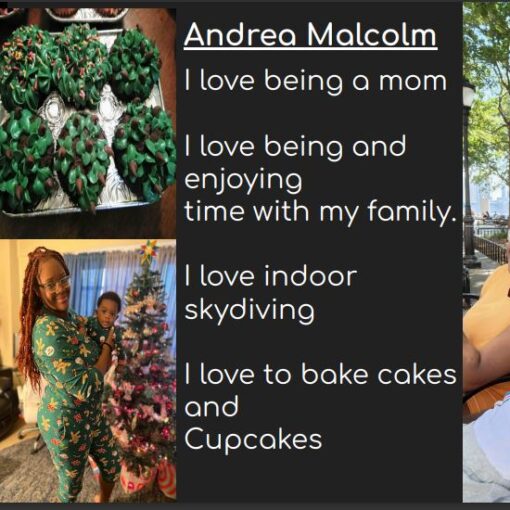To submit your About Me post, follow the steps below.
1. Save your slide as a pdf file.
2. To create your post, scroll up to the black strip at the top of the screen and click the black “plus” sign inside the white circle. It is located to the right of the course title.
2. In the box that reads “Add title,” type in the title of your About Me slide.
3. Click the black square with a white plus sign to the right of your screen. Search for a “pdf embedder” block. Upload your About Me pdf.
4. Navigate to the right side of the screen and choose the Post Category “About Me.” Never choose anything in the box that reads “Category Sticky.”
5. On the lower right-hand side, go to Featured Image > Set Featured Image > Upload Files > Select File. This will make your picture show in the tile preview of your post.
6. Publish the post by clicking the blue button on the top right. Alternatively, you can save your post by clicking “Save draft” on the top right and publish it later.