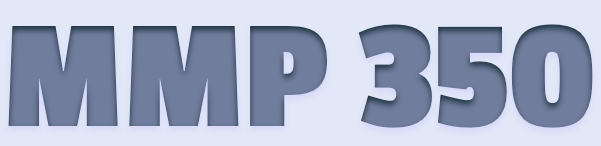Contents
Intro
You will need a computer at home in order to complete this class (sorry, iPads or other tablets won’t work). If you do not have a computer, please contact Prof Stein as soon as possible.
Online Develoment
You will actually be able to do all of the HTML/CSS/JS work in this class through your browser with GitHub Codespaces and other online tools like CodePen. This will be the simplest way to do most of our work.
Computer Development
The other option is to install the tools on your home computer. This will allow you to work without access to the internet.
Below are basic instructions on how to set up the development environment we will be using depending on the operating system of your computer. If you do not know which operating system your computer is using, also contact Prof Stein.
The main things we are installing are:
- Visual Studio Code (VS Code) which is our code editor
- NVM (Node Version Manager)
- Node
- Git
Overall Process
How to Set up You Home Dev Environment
This is an overview of the process for setting up a dev environment on your personal computer. Above are versions of this that you should use depending on your operating system. This is a generic version we can talk about in class.
Step 3: Command Line
The command line is an important part of the web developers toolkit and is the interface for a number of tools we will use to help make our sites. It’s built in to Linux and macOS but it will require a few steps to set up on Windows or Chrome OS. At first you will be able to skip this process on Windows.