Contents
Intro
Home Environment
You will need a computer at home in order to complete this class. If you do not have a computer, please contact Prof Stein as soon as possible. We will use a browser to run Gitpod in class and you will also be able to do this at home.
Gitpod
Running Gitpod is relatively easy to start.
- Create a GitHub account (go to https://github.com/ and click Sign up button)
- go to Gitpod: https://gitpod.io/
- Click to Login if shown
- Click Continue with GitHub (make sure you’re already signed in to GitHub)
- Follow the prompts.
We will cover more on Gitpod setup in class.
Local Development Environment
If you want to be able to work offline and have full control over your environment, then you will need to spend some time to set up your home computer.
Below are instructions on how to set up the development environment we will be using depending on the operating system of your computer. If you do not know which operating system your computer is using, also contact Prof Stein.
The main things we are installing are:
- Visual Studio Code (VS Code) which is our code editor
- NVM (Node Version Manager)
- Node
- Git
Overall Process
How to Set up You Home Dev Environment
This is an overview of the process for setting up a dev environment on your personal computer. Above are versions of this that you should use depending on your operating system. This is a generic version we can talk about in class.
Step 2: Command Line
The command line is an important part of the web developers toolkit and is the interface for a number of tools we will use to help make our sites. It’s built in to Linux and macOS but it will require a few steps to set up on Windows or Chrome OS.
OS-specific Install Instructions

Windows
The most common OS. If you don’t have an Apple device or a Chromebook, this is it.

macOS
Apple laptops and desktops.
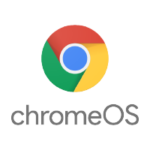
Chrome OS
You will have this if you have a Chromebook.

Linux
Used by most servers and few people. You probably have experience with installing software.