This page explains how to create folders and name files. The naming and structure of your projects is so important that this will be part of the grade for each project.
In order to remember what kind of files are used to create and output media, visit the Multimedia Kitchen page.
Creating Cloud Storage
You will need to use one of the CUNY-provided Cloud Storage accounts for your files for our class. I’m requiring this so I know you have enough space, and because you will be required to use various cloud storage systems when you are at work. If you want to move them to another service after class, you can do that.
PICK ONE you only need to use either Dropbox OR OneDrive.
Dropbox
This is a flexible system that is easier than others to access on your phone if you need that. When you go to the page, don’t click to sign up. Instead click Sign in. Then enter your CUNYfirst username where it says Email.
Once you do that the interface should update so you can see that Single sign-on is enabled and there should be a Continue with single sign-on button.
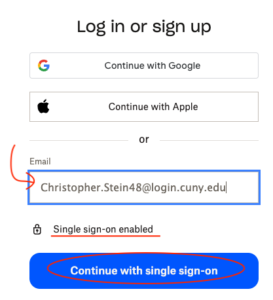
OneDrive
This is part of the Office 365 suite which you have access to also through your CUNYfirst ID. Follow the link below and use your CUNYfirst username and password when it asks you for one. You may be redirected to a CUNY sign in page and then back to Office.
https://login.microsoftonline.com/?whr=login.cuny.edu
When you are in there should be an icon for OneDrive, but it if you don’t see it then you can click the grid of 9 dots in the top left and select OneDrive from there.
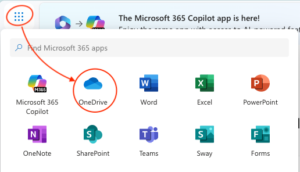
Media Project Folder Structure and File Naming Conventions
Here are some rules for how to create your Cloud Storage folders and files for our class. When you submit the files for the modules, you will need to have them in this structure.
After you create the Main Folder, you will share it with Prof Stein.
Main Class Folders
- MAIN FOLDER: Create a folder named something like MMP100_SP2025_LastName (use your actual last name).
- MODULE FOLDERS: Inside this main folder, create subfolders for each module:
- 01_Audio
- 02_Images
- 03_Animation
- 04_Web
- 05_FinalProject
You can either do this directly in Dropbox or OneDrive, or you can create the folders on your computer and then upload to the cloud.
Module Folder Structure
Within Each Module Folder (eg. 01_Audio, add these subfolders :
- Project_Files [Kitchen] for the working files .psd, .ai, .aep, .aup3
- Source_Files [Ingredients] for original images, audio clips, sketches, etc.)
- Output_Files [Finished Dish] for the exported files.mp3, .jpeg, .png, .svg, .mp4, etc.
As we complete each module you will make files for the folders. The web project will be a bit different than the others because we will need to put the files in GitHub.
General File Naming Conventions
- Keep names short, descriptive, and consistent.
- Use lowercase letters and underscores or hyphens instead of spaces:
- audio_project_final.mp3
- logo_v2.png
- animation_draft1.aep
- For web site files, especially .html files, TO NOT USE SPACES in file names. We will learn more about why in the Web Module.
- Include version numbers (v1, v2, etc.) or dates (2025_09_01) if it helps track progress.
- If you need to keep files in a particular order and naming them alphabetically is not an option, then add numbers to the front. This is what we did with the module folder names (01_Audio, 02_Images etc.