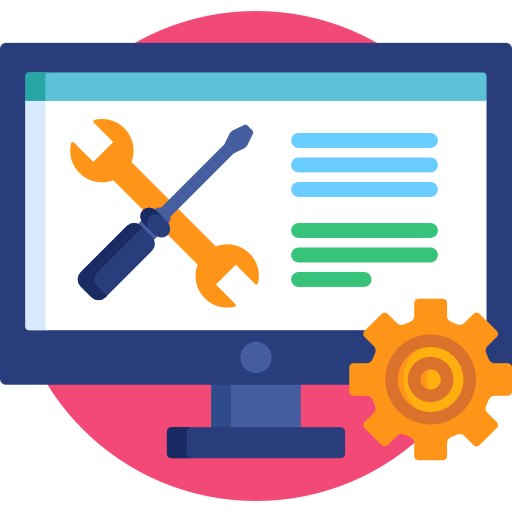Animation Intro
What You Will Need for the Module
- Space to save image files (on computer, USB drive or in the cloud)
- Dropbox or OneDrive account
- Quizlet Account
- We use this in each module
- Computer that can run Adobe
- Computer Software:
- Adobe AfterEffects
- Optional: Photoshop and Illustrator
What We’ll Learn
History and theory of animation
We will learn some of the history of the moving image and animation and some of the key animation principles.
Creating animations
We will use Adobe AfterEffects to create an animation to describe an emotion. Along the way we will go over the basics of the animation process and learn to use the basics of AfterEffects.
Classes
- 10/5: Intro, Moving Image, Animation
- 10/12: Intro After Effects
- 10/17: Animation Workshop 1
- 10/19: Animation Workshop 2
- 10/24: Animation Workshop 3
- 10/26: Animation Workshop 4
- 10/31 Animation Workshop 5
project and quiz
- 11/7: Animation Project Due (date was changed)
- 11/30: Animation Quiz (in class)
Setup and Materials
software: After Effects
You will need to download and install Adobe Creative Suite on your computer. You should already have this from using Photoshop and Illustrator. Install After Effects. If you don’t have room on your computer, you may need to uninstall Photoshop.
- Adobe Access Instructions: You will use your CUNYfirst username and password.
hardware
You will need a computer that can run Adobe After Effects software. AE will run if you have 8GB or ram but better if you have 16GB.
Please let Prof Stein know if your computer can’t run After Effects or you don’t have a way to take pictures.
Module Media Project
Animated words and emotions
Create an animation in After Effects that uses abstract shapes, colors, and text to describe an emotion. You will start by creating a storyboard to plan your sequence – use this template. Make a composition in After Effects that is 10 seconds long, with the HDTV 1080 29,97 preset. Your composition should include solids, text, and shape layers. Animate some of these properties: opacity, position, scale and rotation. After you have completed and saved your project, add it to the Render Queue and render it out to Quicktime (.mov).
Requirements
- Storyboard
- 3 layer types. You can use more.
- Shapes
- Solids
- Text
- Animates at least three of these properties
- position
- scale
- rotation
- opacity
- 10 seconds long (can be longer)
- Original After Effects file
- Rendered video file (.mp4 is preferred; alternate .avi or .mov)
- Uses Abstract shapes, colors and text to describe an emotion
Here are two examples:
DUE DATE
Tuesday, November 7
Turning it in
You will submit the following files to Blackboard:
- Storyboard (you can scan or take a photo of it if you hand drew it)
- The After Effects file (.aep)
- The rendered video file (.mov)
- Any image, video or sound files you used to create your animation
- A short statement. Use this template.
Grading rubric
Tutorials and Resources
SLIDES
Animation history and principles
- The 12 Principles of Animation: The Illusion of Life on Vimeo
- based on the bookThe Illusion of Life by Frank Thomas and Ollie Johnston
TUTORIALS AND ESSENTIAL RESOURCES
- Official Adobe tutorials:
- Adobe After Effects Tutorials “Get to know the After Effects interface”
- Create a Shape Layer [in class 10/12]
- Animate a Shape Layer [in class 10/17]
- Add animation properties to shape layers [10/17 and 10/19]
- Animate an object to follow along a path [in class 10/19]
- Create and Animate Text [in class 10/26]
- Adobe After Effects User Guide “Composition Basics”
- Adobe After Effects User Guide “Animation Basics”
- Render Your work How to export your project [in class 10/31]
- Creating an Animation with After Effects
- Storyboard template Alternate option. We used Miro in class, that is all you need.
I will add more as we go along. Please feel free to suggest resources that helped you.
Animation Posts
-
Change Composition Size in After Effects
Your AE project requires the following settings: Preset: HD 1920×1080, 29.97fps If you choose a different width and height when you start your project, you will need to change it. […]
-
Ways to Animate in After Effects
Main Ways to Animate We went over four types of Animation (each of these links to a video tutorial with sample files that we went over in class): Tips and […]
-
Introduction to After Effects
As we go over After Effects (abbreviated as AE for short) in class, I will add to this post some of the concepts and resources and tutorials we cover. Please […]