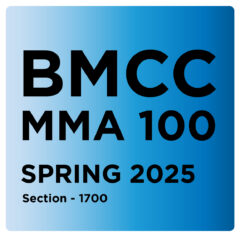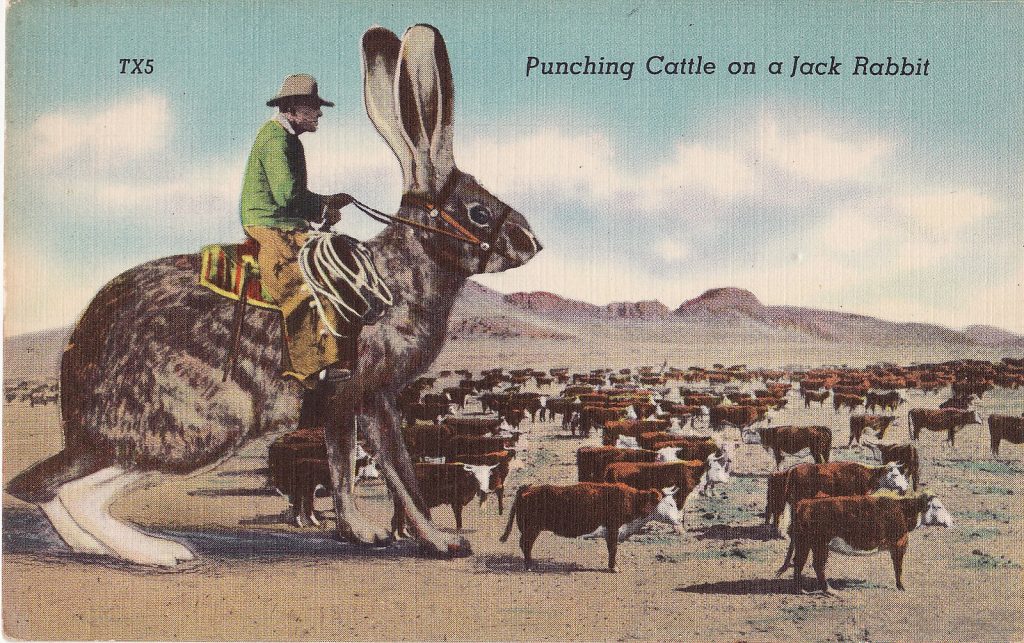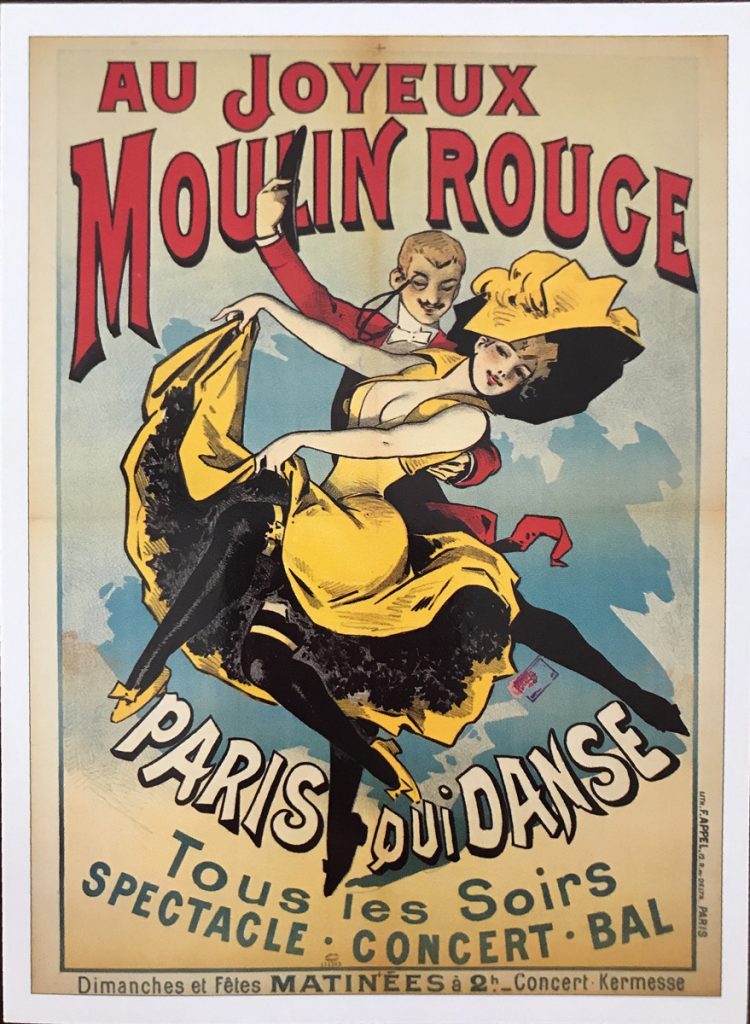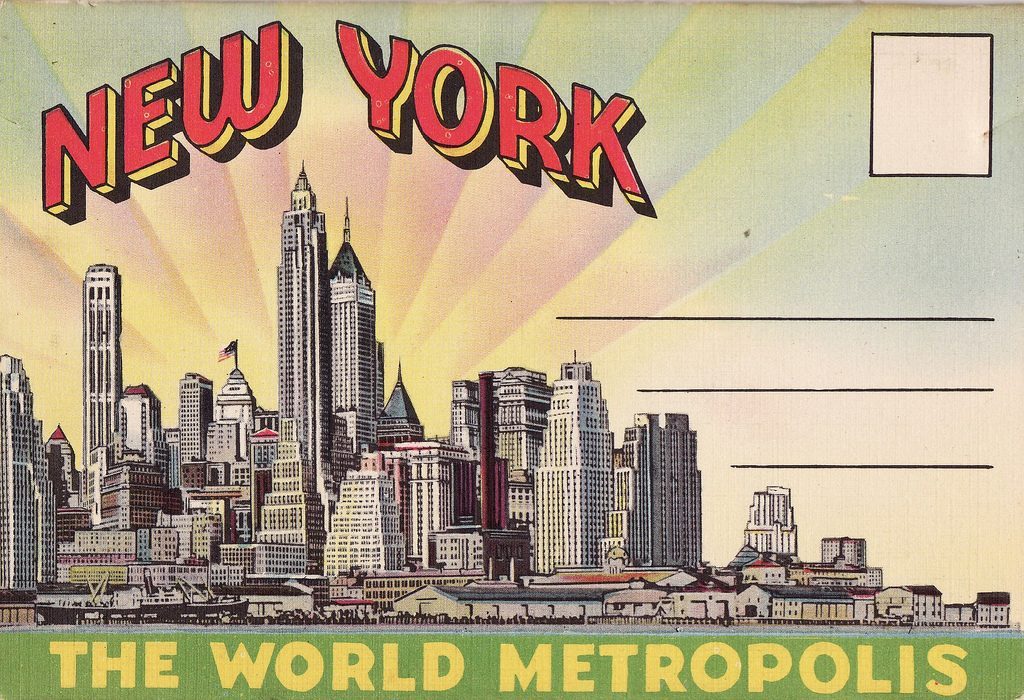Post Card Design – Photoshop Continued
Assignment #2:
Video Tutorials for Assignment #2 – Post Card
Class recording from 3/26/25 – photoshop continued – post card process 2 – adobe illustrator into
Passcode: Bv@f5+Z3
Class recording from 3/19/25 – photoshop recap – post card process 2
Passcode: 10@jEuDH
Class recording from 3/12/25 – Photoshop, assignment #2 – post card process
Passcode: *Vt2pgCC
We will be designing a series of standard sized Postcards to promote and communicate the following messages below:
(You are creating 2 separate postcards)
1– A cause or a message that you are passionate about.
2 – An up and coming event that you would like to attend or promote.
Assignment Specifications:
Size: The final designs will be 4″ X 6″ inches in size.
Students should decide on the arrangement of the height and width. Will your postcard be a horizontal or vertical image?
You will be designing both the front and back side of the post card with the full intention of “snail mailing” it so space must be allotted for the address and postal stamp. The “send to” address area on the backside of the post card must be light enough so that we can “see” the address legibly.
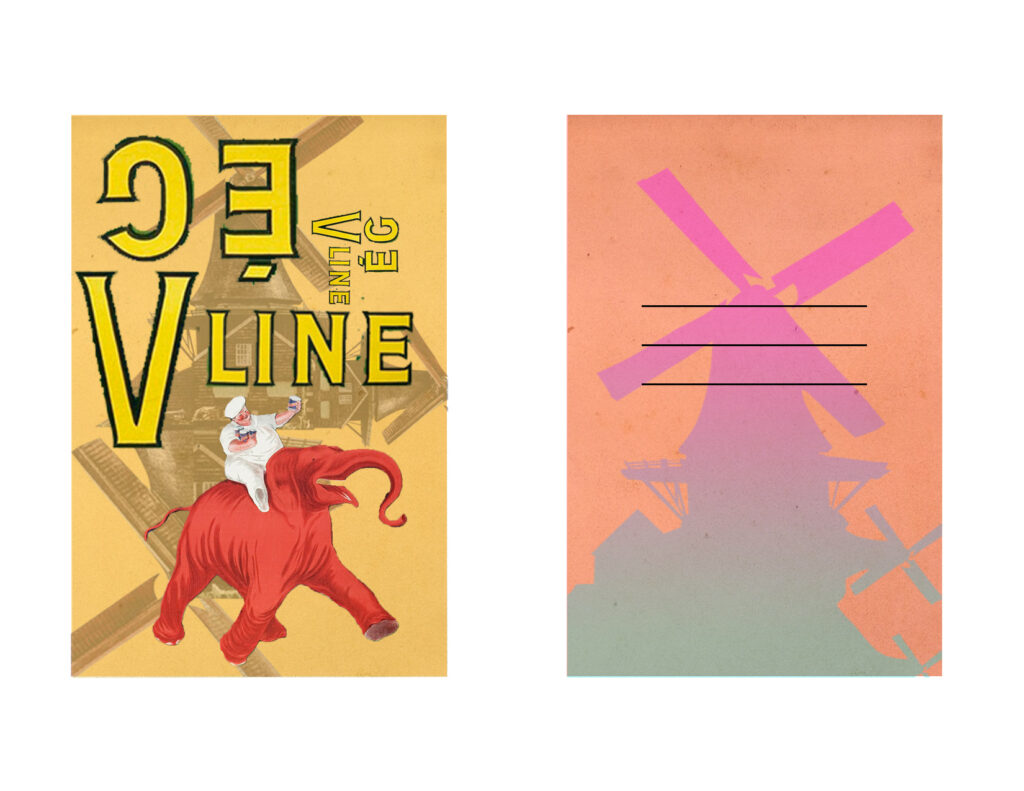
Process:
- R&D – Research, research, find images! Gather them, Where will you find visual inspiration and research? Flickr? NYPL Digital Archives? Pixabay
2. Create a new folder in your google drive titled – “Assignment #2” – add those research images to your folder – Students will begin to experiment with various image manipulating techniques and styles to develop contrasts and visual interest. We will practice creating “graphic assets” with the object selection tool, the quick selection tool, the lasso tool, the pen tool and see what role Ai plays in this process!
Production:
3. Work on your post cards by creating a basic template for the dimensions of your art board. Students will prepare their final works for presentation and application on the web (RGB) color mode – set the screen resolution for 300 dpi.
What images will you be referencing and using? Where did you find them? Are they free to use, if so, how do you know? We shall discuss!
4. Make iterations and variations of each design. Please don’t default to creating only one example for each post card. Photoshop allows for endless creativity, get experimental! Tweak the colors and the composition, please don’t settle for the minimum requirements, there is so much learning that takes place in the process of iterating! Make multiples, duplicates and push beyond your comfort zones!
**Are you looking for a photoshop psd. file template example to create along with, format and submit your postcard? (Photoshop newbies can edit and change the layers as you need to) Those with experience should make the template themselves –Click HERE
**Organize your Postcard onto one single art board (this is an example layout)
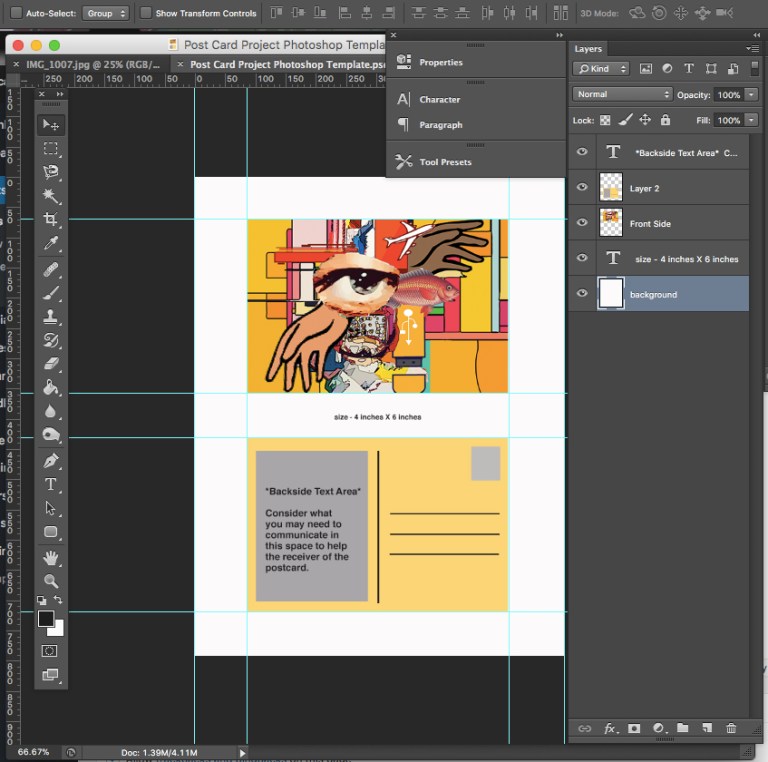
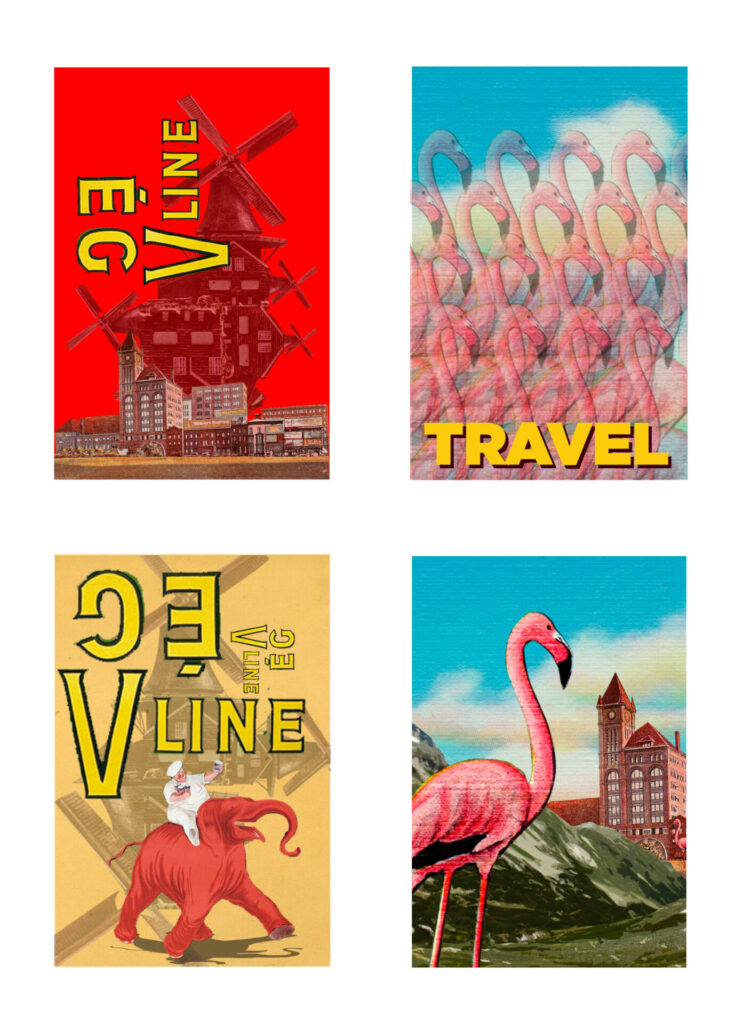
Submission Guidelines:
When the assignment has been completed please save it as both a .psd & .jpg file and add them to our class google drive shared folder (link is on brightspace)
*Please make sure to name your files with your name – an Example is this:
R_Seslow_project2.psd
R_Seslow_project2.jpg