
Public Domain
Activity 1
Click here for a short course tour video.
A passcode should not be required, but just in case, it is: 201coursetour!
Activity 2
Please explore the main menu (top of screen) on this OpenLab ENG 201 course. Items on this menu provide important information about the class and offer links to services and support available to students.
Activity 3
Explore the sidebar menu to the right on the screen. These links bring you to the Weekly Pages for the semester. A class week begins on Monday morning and ends on Sunday night. You are responsible for completing the posted activities by the end of each week.
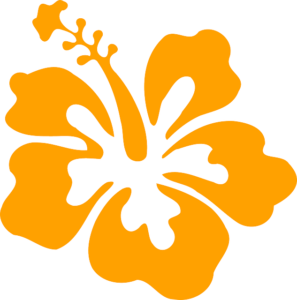
CCO
Activity 4
Create a Commonlit account. This is a zero textbook course (ZTC), and many of the assignments will come from this interactive website. To create your account, go to www.commonlit.org/enroll and enter course code: YALLV8M3
Please create your student account right away so that you do not miss any assignments.
Activity 5
Click here for a four-minute talk about students and the use of AI.
Activity 6
Here is the Brightspace Orientation if you are still under about the platform.

CCO
Activity 7
Quiz 1
This quiz checks on your knowledge of basic information about this course. Questions are drawn from this page, the syllabus, the E-learning orientation, and the Course Information page of the course.
Students have 90 minutes to complete the quiz. The quiz will be available from 9:00 a.m. Wednesday, August 28 through 11:59 p.m., Sunday, September 1. Once the quiz has closed, it will not be reopened and will no longer be visible to students. You must complete the quiz in one sitting. Problems occur when students leave and attempt to return to the test.
To access the quiz, navigate to your Brightspace course. On the homepage, click on the “Review Quizzes” module and select “Quiz 1.”