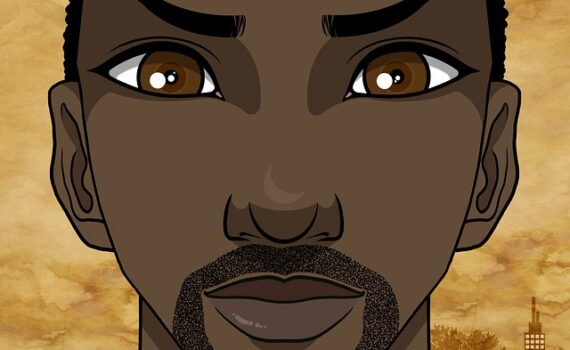BMCC Grading System A A- B+ B B- C+ C C- D+ D D- F 93 – 100 90 – 92 87 – 89 83 – 86 80 – 82 77 – 79 73 – 76 70 – 72 67 – 69 63 – 66 60 – 62
Monthly Archives: June 2022
Quiz 1: Thursday 1/28 – Sunday, 9/1 See Short Week for details. Quiz 2: Monday, 9/2 – Sunday 9/8 See Week 1 for details. Quiz 3: Monday, 9/16 – Sunday, 9/22 See Week 2 for details. Quiz 4: Monday, 9/23 – Sunday, 9/29 See Week 3 for details. Quiz 5: Monday 9/30 – Sunday, 10/6 See Week 4 for details. Quiz 6: Monday 10/7 – Sunday 10/13 See Week 6 for details. Quiz 7: Monday 10/21 – Sunday 10/27 See Week 8 for details Quiz 8 – Monday 10/28 – Sunday 11/3 See Week 9 for details F Final Quiz – Monday, 12/16 – Wednesday 12/18 Note: Quizzes cannot be made up. Students have an entire week in which to complete each quiz.
How to View Instructor Comments on Written Work It is very important that you review instructor comments on your graded essays. This way you can correct errors and do better on future essays. To see your grades, navigate back to your Brightspace course and follow these steps: On the Brightspace homepage, click “Assessment” on the blue navigation bar at the top of the screen. On the dropdown menu, click “Grades.” Click the name of the essay you want to see. When the essay appears, look on the right of your screen. Click the icon that looks like a pencil on a piece of paper. My comments and a link to the grading rubric will appear. See the screenshot for an illustrated directions. OR On the Brightspace homepage, click on the essay you want to see. Click on the link with the name of the essay. Then, click on the icon that looks like a pen and paper, marked 1. How to Check Quiz Answers On the Brightspace homepage, click “Activities” on the blue navigation bar at the top of the screen. Choose the quiz you want to check on from the list of quizzes. Click on “Attempt.”
A Message from the Writing Center The Writing Center supports writing across the curriculum by working with students and faculty to maximize the effectiveness of writing projects and student awareness of best practices. We work with all students who have writing projects, including those from the Social Sciences, Critical Thinking, and Writing Intensive courses. If you need help with your essays, please do take advantage of this free service. The Center offers many workshops that address various types of writing assignments that are relevant to this course. Click here for details and registration. Or download the schedule here. Email: writingcenter@bmcc.cuny.edu Telephone: 212 220-1384 Make an appointment at http://www.bmcc.cuny.edu/writingcenter/ or walk into the office in room S-510 on the Main Campus or call (212) 220-1384 during our business hours to make an appointment. How To Access Online Tutoring? 1. Students can use their current BMCC username and password to log in to Upswing from any internet enabled device from the Online Tutoring website (https://www.bmcc.cuny.edu/students/lrc/online-tutoring/): 2. To access online tutoring: Step 1: Go to https://bmcc.upswing.io/ and click on Log in Now. Step 2: Enter your BMCC Username and Password. Step 3: Select Meet with a Tutor. Step 4: Search for the subject or class you need help with. Step 5: Schedule a session with a certified BMCC tutor. Step 6: Click Go to Room on the tutoring section of your profile and get to it!
Help with Sentence Structure Run-on sentences, comma splices, and sentence fragments are the most common errors in essays. Please review the quick guide below for correcting these mistakes in sentence structure. For correcting run-on sentences and comma splices, review this PDF file. For correcting sentence fragments, click this link for a short video. Sentence Structure and Grammar Exercises Click this link to access the OWL at Purdue Writing Center “Sentence Structure” Page. On the navigation panel on the left of the screen, you can choose from a number of lessons and practice exercises.