
CCO
Activity 1
Email your E-Learning completion certificate to me. If you have not yet taken the short E-Learning Orientation, please go to your affiliated Blackboard course and do so. Then come back to the Openlab and continue with Activity 2.
Activity 2
Please explore the main menu (top of screen) on this OpenLab ENG 201 course. Items on this menu provide important information about the class and offer links to services and support available to students.
Activity 3
Explore the sidebar menu to the right on the screen. These links bring you to the Weekly pages. There are 15 Weekly pages, one for each week of the semester. A class week begins on Monday morning and ends on Sunday night. You are responsible for completing the posted activities by the end of each week.
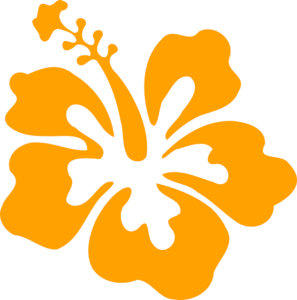
CCO
Activity 4
Create a Commonlit account. This is a zero textbook course (ZTC), and many of the assignments will come from this interactive website. To create your account, go to COURSE INFORMATION and scroll down to “Commonlit Sign-up Directions.” Please create your student account right away so that you do not miss any assignments.

CCO
Activity 5
Quiz 1
This quiz checks on your knowledge of basic information about this course. Questions are drawn from the syllabus, the E-learning orientation, and the Course Information page of the course.
Students have 90 minutes to complete the quiz. The quiz will be available from 9:00 a.m., Friday, Jan. 29 through 5:00 p.m., Wednesday, February 3. Once the quiz has closed, it will not be reopened and will no longer be visible to students. You must complete the quiz in one sitting. Problems occur when students leave and attempt to return to the test.
To access the quiz, navigate to your Blackboard course. On the dark grey navigation panel to the left, click “Links to Quizzes.” Then click “Quiz 1.”