Texturing and Materials in Cinema 4D
What are textures and materials and why are they important for 3D graphics?
- Textures are 2D images that can be applied to the surface of 3D objects to give them color, detail, and realism.
- Materials are assets that define how a surface looks and interacts with light, using textures and other parameters, such as color, reflectance, transparency, etc.
- Textures and materials are essential for 3D graphics because they enhance the visual quality and appeal of your models and scenes.
How to apply basic materials to 3D objects in Cinema 4D?
- To apply a basic material to a 3D object in Cinema 4D, you need to create a material using the Material menu or the Material Manager.
- You can edit the material properties using the Material Editor, which allows you to adjust various channels, such as Color, Diffusion, Luminance, Reflection, etc.
- You can assign the material to an object by dragging and dropping it onto the object in the viewport or the Object Manager.
- You can also use tags to control how the material is applied to the object, such as Projection, Selection, Offset, etc.
How to use textures in materials in Cinema 4D?
- To use a texture in a material in Cinema 4D, you need to load the texture image file into a channel of the material using the Texture field or the Load Image button.
- You can use various types of textures, such as bitmap images, procedural shaders, gradients, noises, etc.
- You can adjust the texture properties using the Texture tag or the Attribute Manager, such as Scale, Rotation, Tiling, etc.
- You can also use layers and masks to combine multiple textures in a channel using the Layer Shader or the Layer Mask Shader.
Add Materials
- Written Instructions for the C4D built-in Renderer:
- We will be using PBR (physically based rendering) textures in Cinema 4D. Go to Ambient CG (https://ambientcg.com/) and download a few different materials for your scene. When choosing a resolution, stick to 1K for now, the larger file sizes will slow things down and they can always be swapped for higher resolution down the road.
The Color Channel
For the color just simply load the map into the ‘Texture’ input.
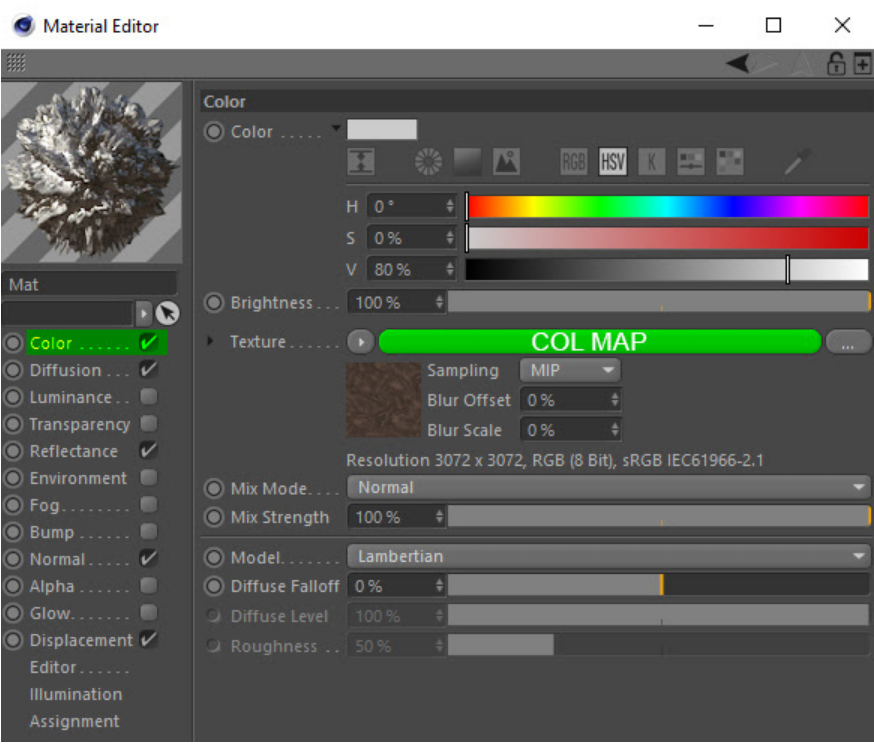
The Ambient Occlusion (AO) Channel
AO maps can be loaded into the ‘Diffusion’ channel and directly into the ‘Texture’ input. The only other thing you may wish to adjust is the ‘Mix Strength’ if you find the AO effect to be too strong.
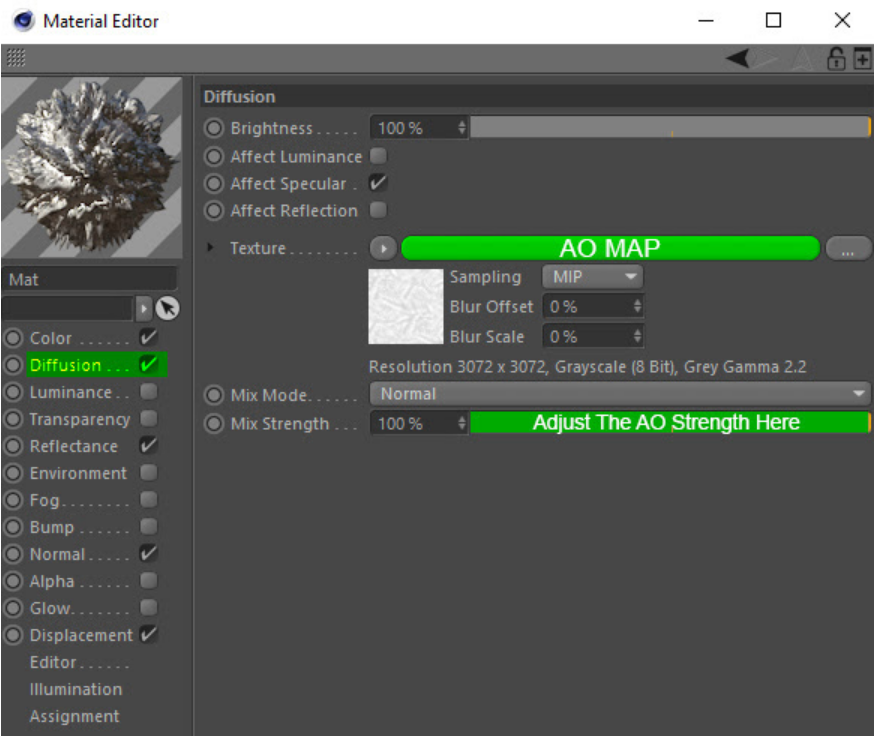
The Gloss and Reflection Channel
In the ‘Reflectance’ channel load the gloss and reflection maps into the ‘Texture’ inputs. You can choose which ‘Type’ of reflections you want but for this example, it has been set to ‘Beckmann.’ Also bear In mind that in order for the reflections to look correct when rendered, the ‘Layer Fresnel’ needs to be activated. Switch to ‘Dielectric’ mode and then adjust the IOR to an amount that looks right for your material.

The Normals Channel
For the normals just simply load the map into the ‘Texture’ input.

The Roughness Channel
Add a Beckman Channel to Reflectance, and then add the Roughness Texture under Roughness for the Layer 1 that was created with the Beckman. Next play with the Roughness sliders to dial in the desired amount.

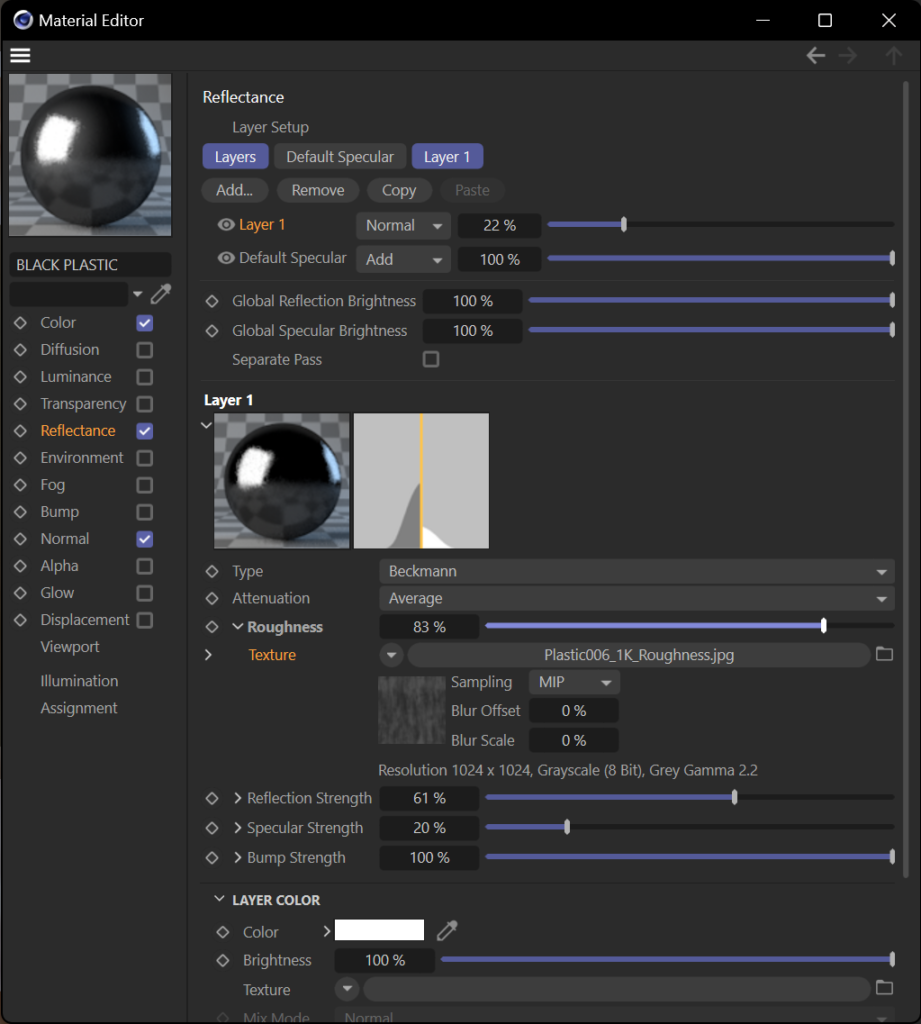
Homework 3: Textured 3D object
- Watch C4D R25 Beginners Workshop (Part 3 – Materials and Lighting): https://www.youtube.com/watch?v=jUvM8a0V7Co
- For this homework assignment, you will need to create textures for the 3D objects on your shelves using textures and materials in Cinema 4D.
- You will need to use the tools and features that you have learned in the course, such as creating and editing materials, loading and adjusting textures, applying materials to objects, using tags and shaders, etc.
- You will need to submit your Packaged File (using the Save Project with Assets command) in a compatible file format along with a screenshot of your object in the viewport. For a quick refresher on saving projects with assets refer to this short video (Note: you will need to sign in with your Maxon account): https://cine-stage.frb.io/vidplaylist/cinema_4d_quick_tips/how_to_save_a_project_with_all_referenced_assets_in_cinema_4d