You can email students in your classes from within Brightspace using the email tool available under Classlist. Students also have the option of emailing other students using this tool, unless you have removed the Classlist tool from the course navbar.
To email students, go to the Classlist tool, which is located under the Tools tab in the default course navbar. Note: If you have made changes to the course navbar, you may need to navigate to Course Admin to locate Classlist.
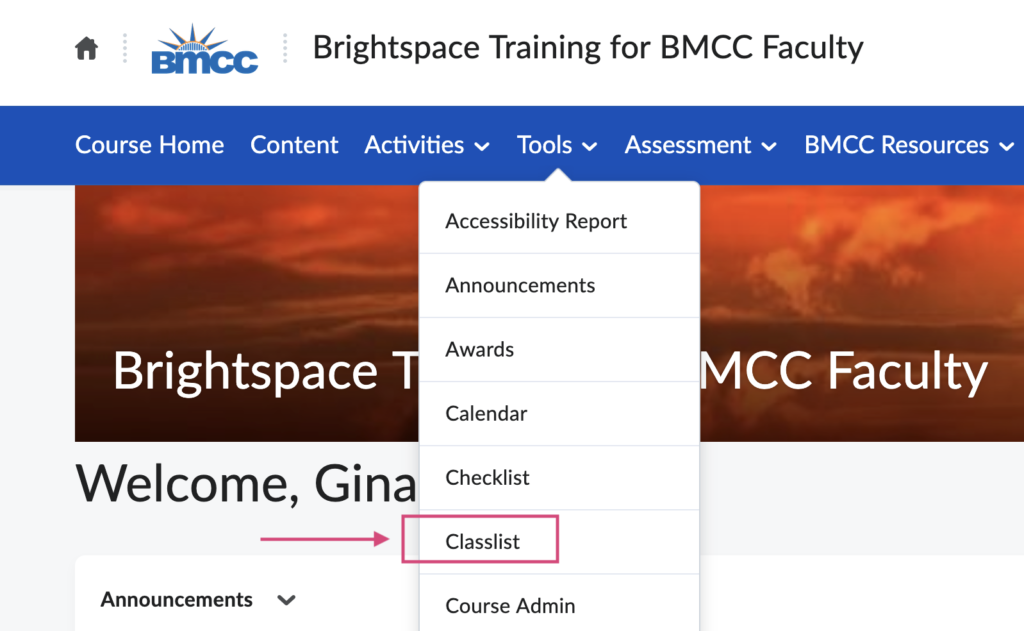
To email the entire class:
- Click the Email Classlist button at the top of the page.
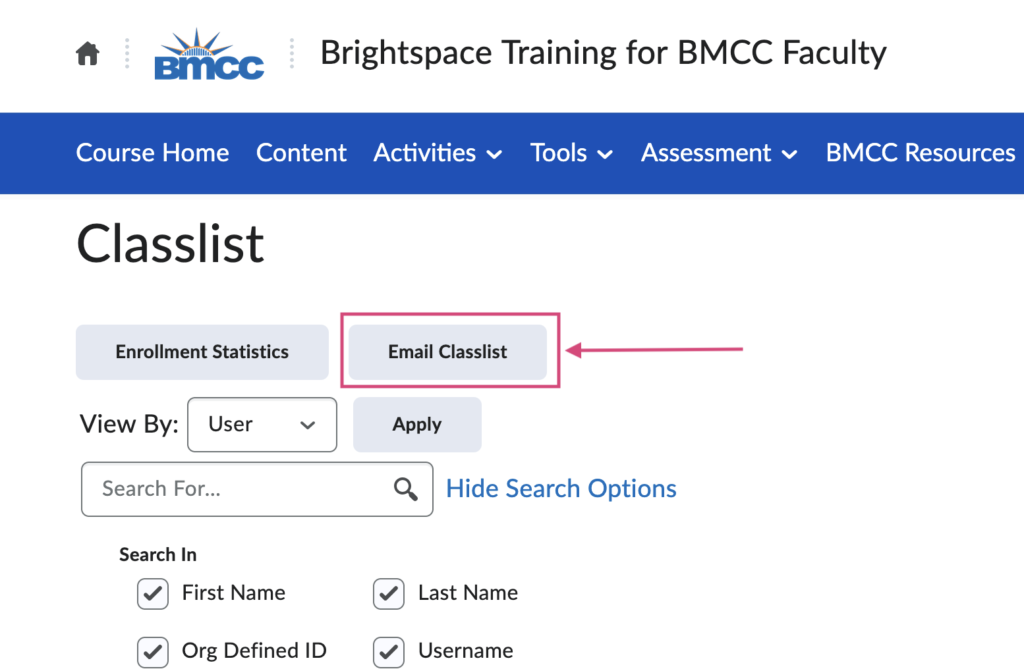
- Scroll to the bottom of the page and click the Send Email button at the bottom left. You will see the “Compose New Message” window.
- Compose your message, and click the Send button at the top left of the “Compose New Message” window.
To email one or more specific students:
- Scroll down until you see the list of students in the class and check the box(es) next to the student(s) you wish to email.
- Click on the Email icon above the list of students and you will see the “Compose New Message” window.
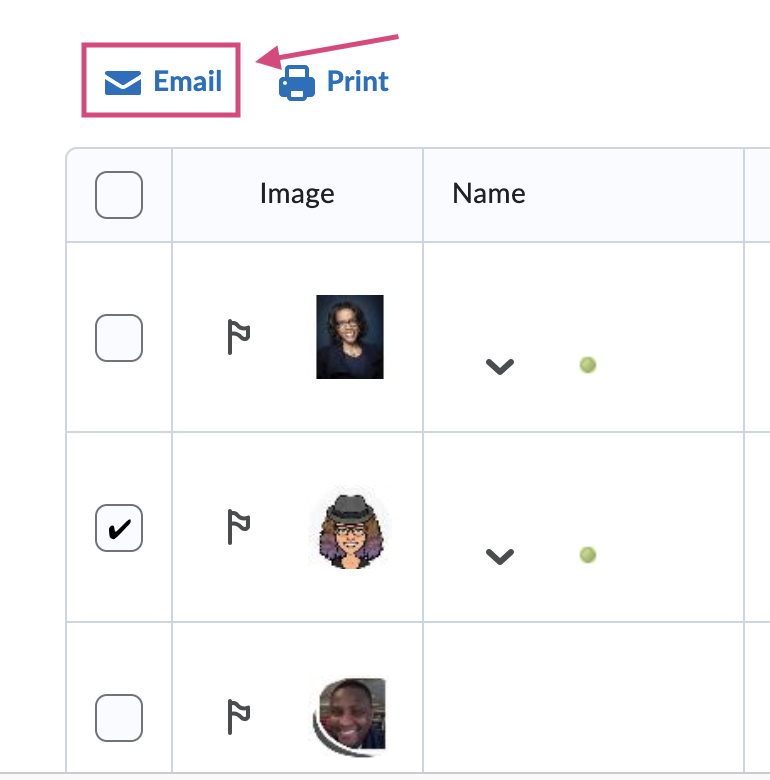
- Compose your message and click the Send button at the top left of the “Compose New Message” window.