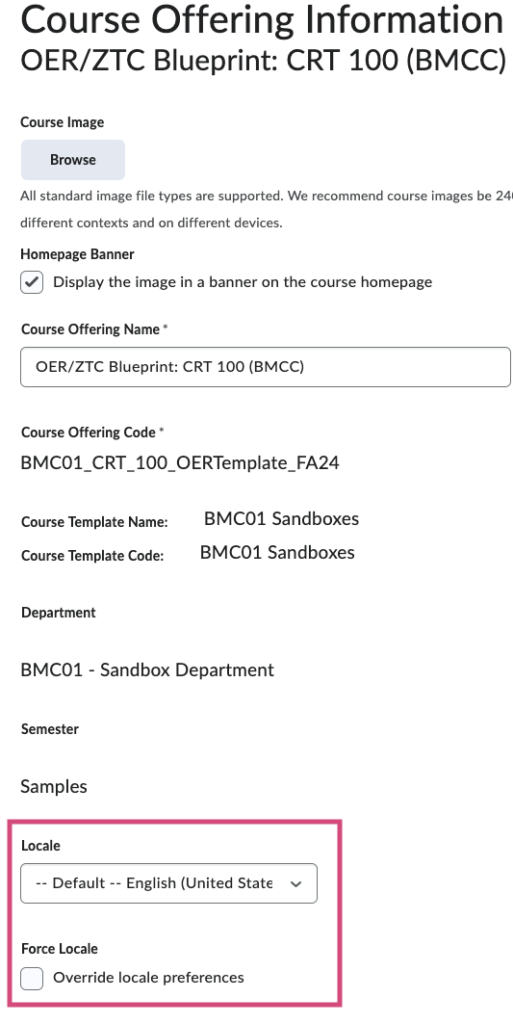Brightspace has “language packs” that enable you to change the language in which Brightspace tools are displayed within a specific course. Follow the instructions below to change the language for your course.
Note: Some items in the course navbar or homepage, which were created or renamed by BMCC, will not be automatically translated into your chosen language. You can manually translate these items by customizing the navbar and/or homepage.
- Select Course Administration from the Tools drop-down menu in your course navbar.
- Select Course Offering Information, located in the Site Setup section of the page.
- Scroll about halfway down the page, until you see Locale (see screenshot, right).
- Select your preferred language from the drop-down menu under Locale.
- Check Override locale preferences under Force Locale.
- Click the Save button. You should now see the language you selected displayed in the drop-down menus on the course navbar and in other areas of the course.