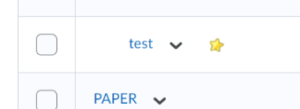In Brightspace, extra credit assignments are referred to as bonus items. Bonus items are added on top of the calculated grade – they are not included in the maximum points for a category or final grade. Bonus items cannot make users’ grades exceed the maximum points specified, unless the Can Exceed option is selected.
Bonus items are designated by a star in Manage Grades. You can make a Grade Item a bonus item (extra credit) from the Grades tool.
To create a new “bonus” grade item:
- Go to Grades
- Click on Manage Grades
- Click on New and select Item from the drop-down
- Click on Numeric for the Grade Item Type
- Add a name for your grade item and the point value for the bonus item (total amount bonus points student can receive)
- Check the box for Bonus.
- Click Save and Close
To edit an existing grade item:
- Go to Grades
- Click on Manage Grades
- Locate the grade item you want to be extra credit, click on the drop-down arrow, and select Edit Item from the menu
- Check the Bonus box
- Click Save and Close
Adapted from The University of Vermont/Enterprise Technology Services Brightspace Knowledge Base. Used by permission.