Click on the “+” to the right of any heading below to view the associated content.
Note: Before deleting a grade column associated with a quiz, assignment, or discussion, you must first disassociate it from the activity.
To delete a column, navigate to the Grades tool (for BMCC courses, Grades can be found under Assessment in the course navbar) and click on Manage Grades. You will now see a list of your grade columns.
Deleting grade columns that are linked to assignments (associated grade columns)
Before deleting a grade column associated with a quiz, assignment, or discussion, you must first disassociate it from the activity. Once you have dissociated the activity, you can proceed to delete the grade column using the instructions below in Deleting Grade Column. The video and written instructions below describe how to disassociate assignments, discussions, and quizzes from grades.
Disassociating an Assignment
- Go to the Activities tab in the Navbar and click open Assignments.
- Click the dropdown arrow next to the assignment you want to disassociate.
- Select Edit Assignment.
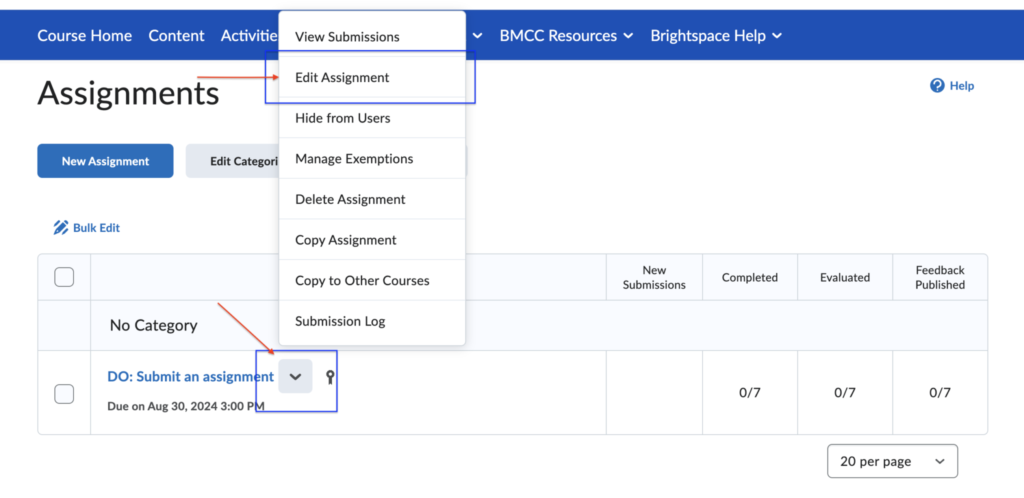
- Change the dropdown option from In Grade Book to Not in Grade Book.
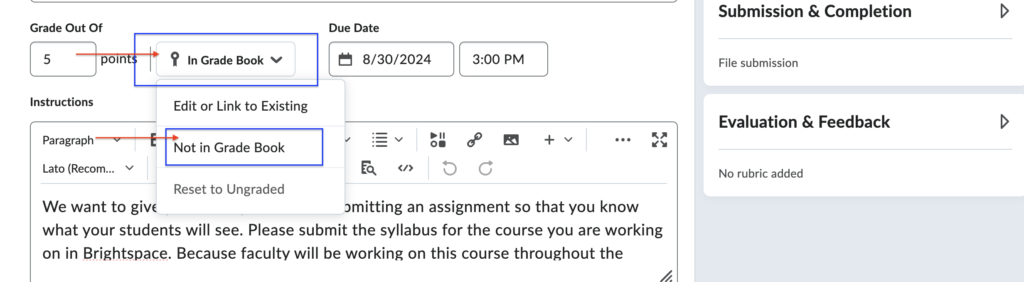
- Click Save and Close.
Disassociating a Discussion
- Go to the Discussions from the Navbar Activities tab.
- Click the dropdown arrow next to the discussion topic you want to disassociate.
- Change the dropdown option from In Grade Book to Not in Grade Book.
- Click Save and Close.
Disassociating a Quiz
- Go to the Quizzes tab from the Navbar Activities tab.
- Click the downward arrow next to the quiz you want to disassociate.
- Select Edit.
- Change the dropdown option from In Grade Book to Not in Grade Book.
- Click Save and Close.
Once you have dissociated the activities from the grade columns, you can proceed to delete the grade column using the instructions below in Deleting grade columns that are not linked to assignments.
Deleting grade columns that are not linked to assignments (unassociated grade columns)
- On your course homepage, navigate to Grades and select the Manage Grades tab.

- Click the More Actions drop-down menu and select Delete.

- Select the checkbox beside the grade item(s) or categories you want to delete.
- Click Delete.
Note: If you cannot select a checkbox, the grade item End Date may have already passed or the grade item may be associated with another activity like a quiz or discussion. If a grade item has an association, you must unlink it before deleting, as covered in the section above.