As described in this post, the default BMCC course homepage includes four widgets, each of which has a small number of customization options. If you would like to change the layout of the homepage widgets or add or remove widgets, you will need to create a new course homepage. We recommend making a copy of the existing homepage and editing that rather than starting from scratch. Instructions about how to do so are below.
- Click on the 3 dots at the bottom right of the course homepage and select Edit Homepage. You will be prompted to create a copy of the course homepage. Select “Yes! I’ll work with a copy of the homepage.”
- Give your homepage a name and description so that you can easily identify it later.
- Select your preferred widget layout by clicking the Change Layout button. You can choose to have up to three columns of widgets. If you select a layout with two columns you can specify whether they will be of equal or different widths.
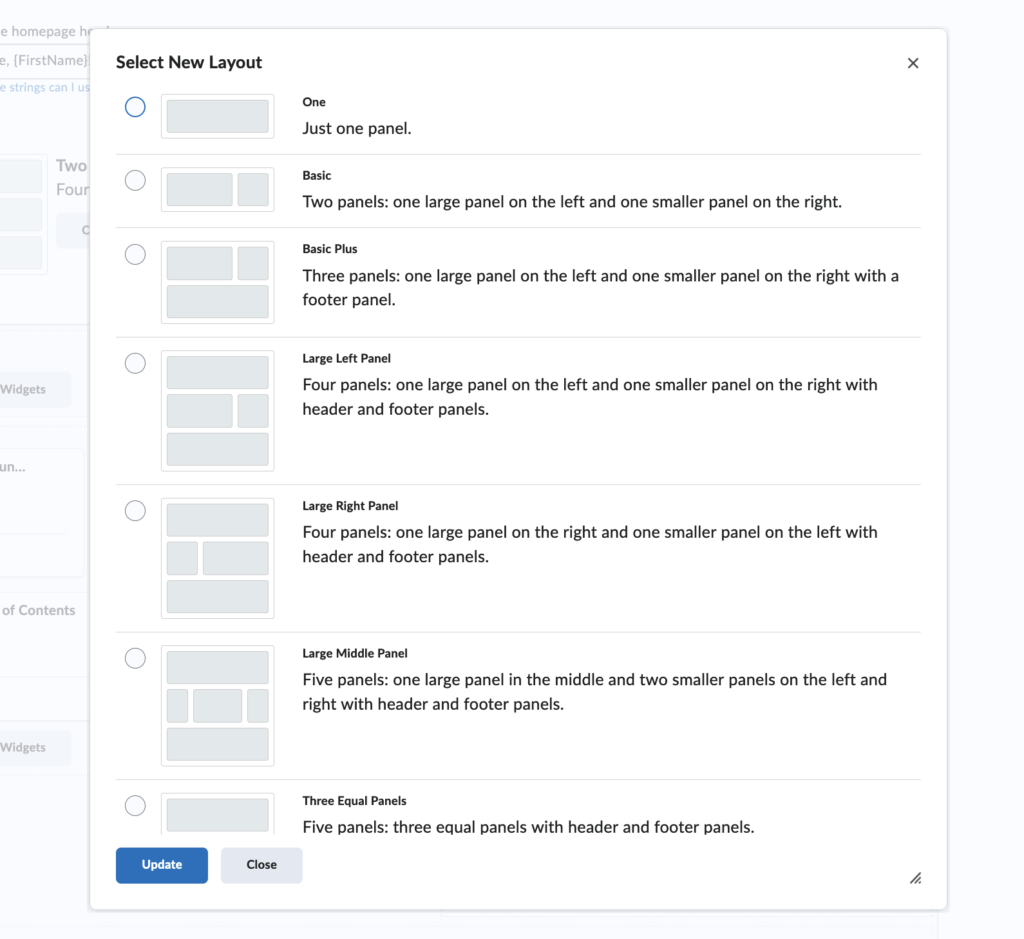
- Select your widgets. You can move or delete existing widgets. You can add widgets by clicking on the Add Widgets button and browsing through the system widget library.
- Customize your widgets. Most widgets have properties that can be customized by clicking on the widget and following the instructions.
- Reorder your widgets. You can drag and drop the widgets to the location where you would like them to be displayed.
- When you are done, save your new course homepage by clicking the Save and Close button.
You can change the active course homepage by clicking on the 3 dots at the bottom right of the page, selecting Manage Homepages, and choosing the desired homepage from the drop-down menu.