The “View as Learner’ preview function is a quick way for instructors to see how course content is displayed to students, but has limited functionality. For example, you cannot enroll yourself in a group or take a quiz (you can, however, see a student preview of a quiz by choosing the preview option in the Quizzes menu).
To enter Learner view, do the following:
- Click on your name at the top right hand corner of the window.
- Click on View as Learner. You will be taken to the homepage of the course you are viewing.
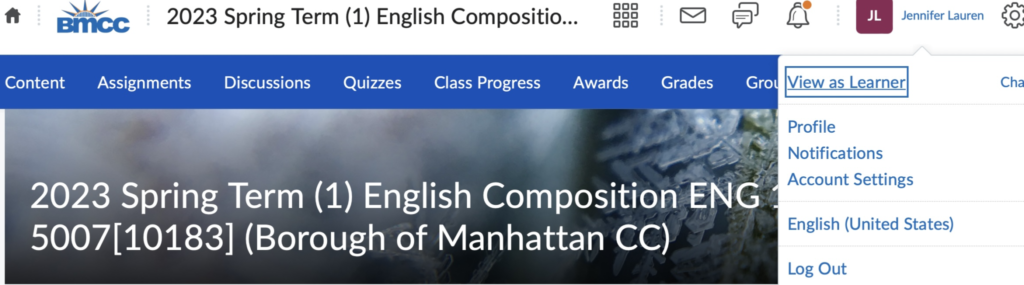
To exit Learner view, do the following:
- Click on your name at the top right hand corner of the window.
- Then click on the X icon to exit Learner View. You will be taken to the homepage of the course you are viewing.
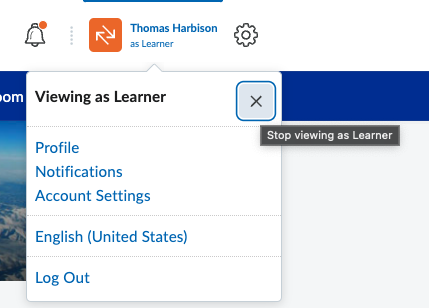
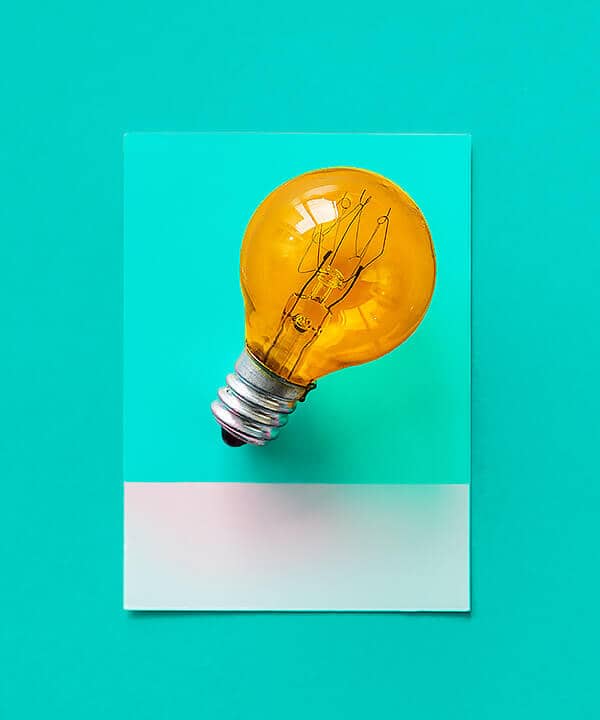
Tip: Some items in the course navbar (e.g., Classlist, Quick Eval) are only visible to instructors. These items will disappear from the navbar when you enter learner view.
Adapted from The University of Vermont/Enterprise Technology Services Brightspace Knowledge Base. Used by permission.