After creating modules and submodules (see here for guidance on organizing content), you have a variety of pathways to add and arrange content. As shown in the following screenshots, you can opt to “Upload/Create” a variety of types of content. The video (2 minutes) at the bottom of the page takes you through the steps of adding content to your course site.
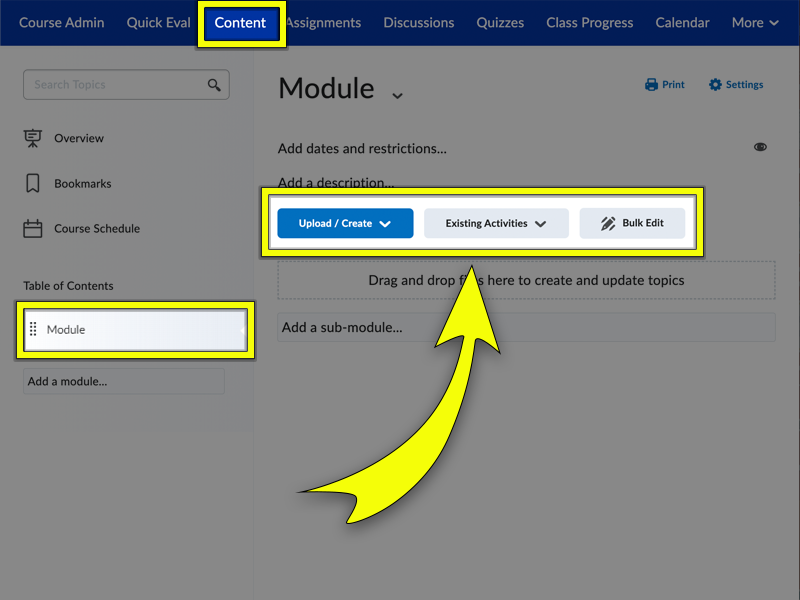
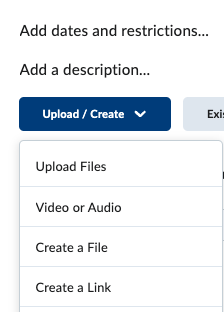
Type Directly into Brightspace
- Click on the Upload/Create button
- Click on Create a File
- When creating/editing a file, you use the HTML editor to combine any text and media that you wish to present. See this post with further guidance on editing content.
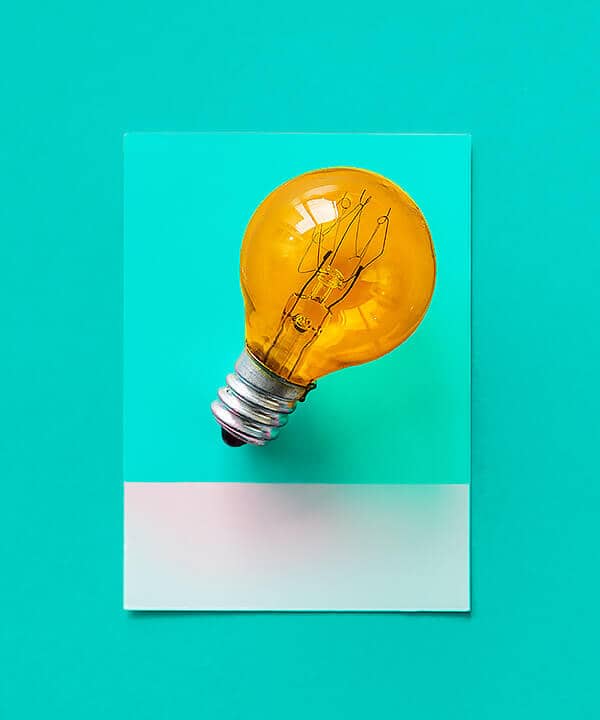
Tip: Brightspace calls this “Create a File,” but the phrase can be misleading. Use this feature to create content that will be displayed directly on your course website, not to create a file that would need to be downloaded.
Upload Files from Your Computer
- Click on the Upload/Create button
- Click on Upload Files from your computer
- Click on the My Computer option
- *You can also link to your cloud storage in this area
Add Existing Assessments
- Click on Existing Activities
- Select the appropriate assessment type to add to the module or sub-module
Create and Add New Assessments
- Click on Upload/Create button below the module or sub-module’s title
- Select either the New Assignment, New Discussion, New Quiz, or any other option that suits your course (for more, see Unit 5 of this microlearning PD).
Adapted from resources created by the Hostos Community College (CUNY) edTech team. Used by permission.