In Brightspace, you can modify your course banner and change its text.
To customize your banner, hover over the banner and click the 3-dot button that appears in the right corner.
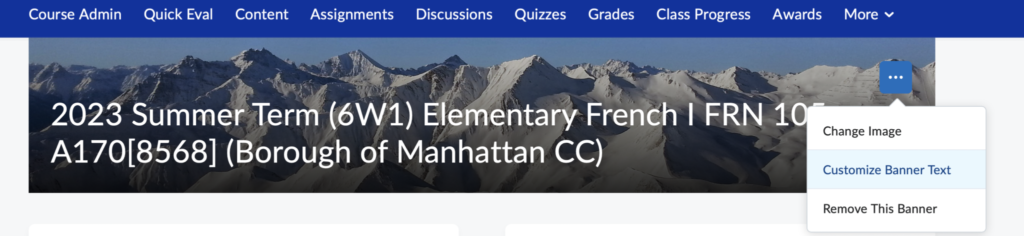
If you would like to change the banner image, click “Change Image” to browse D2L’s huge image library. You can enter a search term, if you are looking for a specific kind of image.
If you would like to change the text, click “Customize Banner Text” under the 3-dot button.
There is also the option to “Remove the Banner” if preferred.
Adapted from The University of Vermont/Enterprise Technology Services Brightspace Knowledge Base. Used by permission.